Creating a numbered list in Adobe FrameMaker requires you to create two Paragraph formats:
- The first paragraph format will be applied only to the first item in the list and will ensure that the numbering starts at 1.
- The second paragraph format will be applied to all other list items (that is, all list items except the first) and will continue numbering from the previous list item.
In this tutorial, we will create two Paragraph formats with the names Numbered_List_Begin and Numbered_List_Continue.
To create the paragraph format named Numbered_List_Begin that will be applied to the first item in a numbered list:
- On the Format menu, click Paragraphs and then click Designer.
The Paragraph Designer is displayed. - To create a new Paragraph Format, in the Basic tab, click
 next to Commands.
next to Commands.
- In the displayed menu, click New Format.
The New Format dialog box is displayed. - In Tag, type Numbered_List_Begin.
- Click Create.
- In the Default Font tab, set the required font characteristics.
- Click the tab Numbering.
- Select Autonumber Format.
- From the Building Blocks list, select <n=1>.
- Click Update All.
To create the paragraph format named Numbered_List_Continue that will be applied to all other list items in the numbered list except the first item:
- Create a new paragraph format named Numbered_List_Continue. Refer steps 2 to 6 of the procedure above.
- Click the tab Numbering.
- Select Autonumber Format.
- From the Building Blocks list, select <n+>.
- Click Update All.
In the FrameMaker document, apply Numbered_List_Begin to the first item in the list and Numbered_List_Continue to all other items in the list.

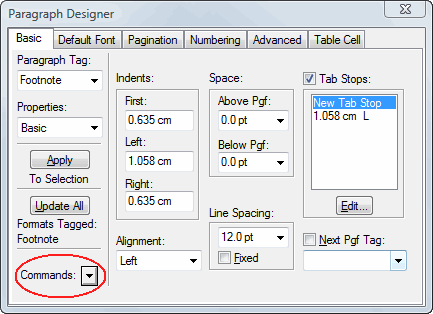
Reblogged this on The Imbecilic Rants of a Technical Writer.