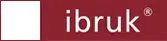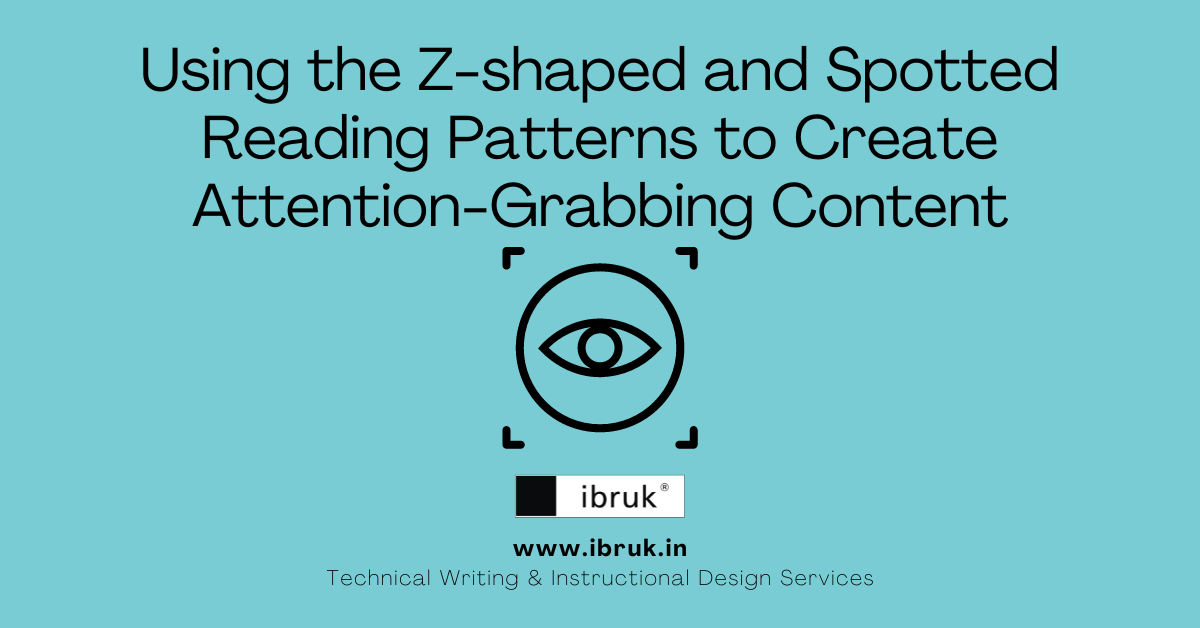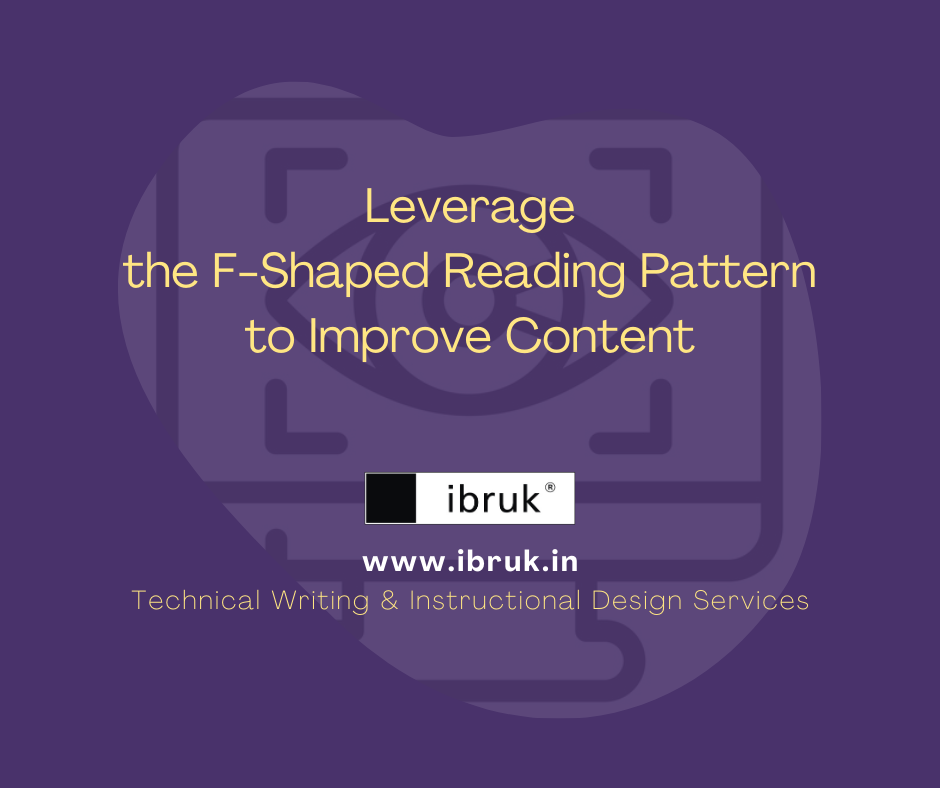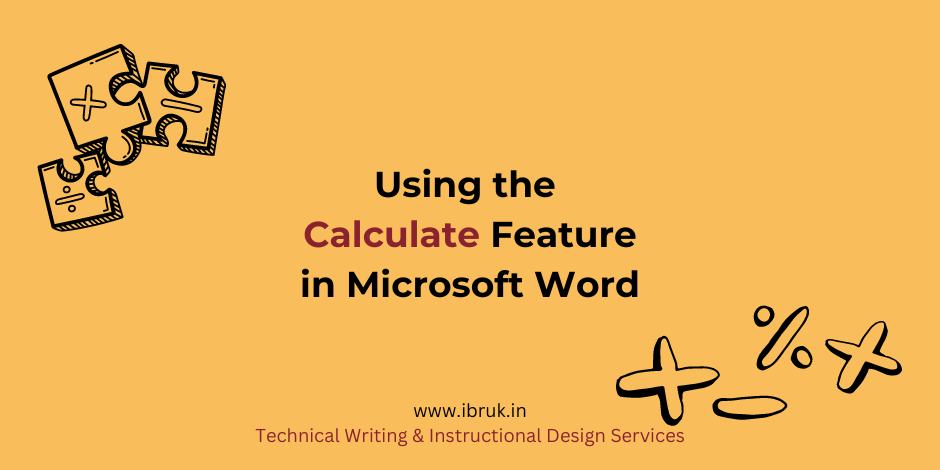Create Complex Page Layouts in Microsoft Word with Sections
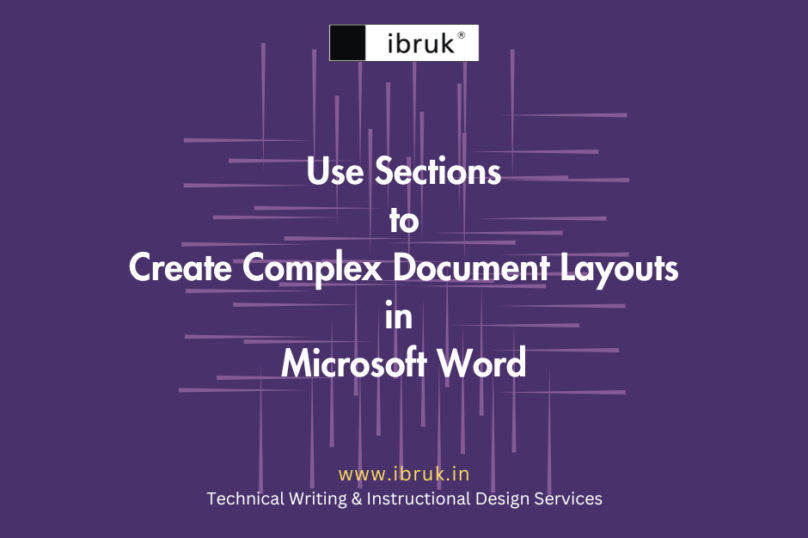
In a Microsoft Word document, create sections if you want to a part of your document (including just a part of a page) to have a different setting for:
- Page size
- Page orientation
- Margins
- Number of columns
- Header and/or footer
- Page number
- Page borders

Types of Section Breaks
| Type | Effect |
| Continuous | Starts a section at the point where the cursor is on the page. Typically used in pairs to indicate the start and end of the section within a page. |
| Next Page | Creates a new section that starts on the immediate next page. |
| Odd Page | Creates a new section that starts on the next odd page. Note: If the current section ends on an odd page, the next page (which is an even page) will be left blank, and the section will start on the page after that. |
| Even Page | Creates a new section that starts on the next even page. Note: If the current section ends on an even page, the next page (which is an odd page) will be left blank, and the section will start on the page after that. |
Examples of Use of Sections
Consider a user manual.
- Each chapter should ideally start on an odd page (right page).
To achieve this, you should insert an odd page section break at the end of each chapter. This will ensure that the next chapter will always start on an odd page; irrespective of whether the previous chapter ended on an odd or an even page.
- The Cover is a single page and does have nothing printed on its reverse side. It also does not page numbers, and headers or footers.
Once again, sections are used to define this type of layout and formatting.
- The page numbering starts from the first page of the first chapter, while Table of Contents, Appendices, Glossary, and Index have independent page number sequences, and may use alternate numbering formats like roman numerals.
When different parts of the document need independent numbering sequences, each part is designated as a separate section, and the numbering is set for each section.
Next Steps
Now that we have understood the use of sections, in the following posts, we will learn to use sections in a Microsoft Word document to: